Secure Payment - Stripe
Stripe is one of the most utilised payment systems used today due to its ease of use, for both your business and your clients.
Learn how to configure the Stripe payment component in this article!
Stripe’s first configuration
You’ll need to link your Stripe account with your Powform dashboard, allowing seamless communication between the platforms.
If you haven’t updated your Stripe configuration yet, this message will first pop up.
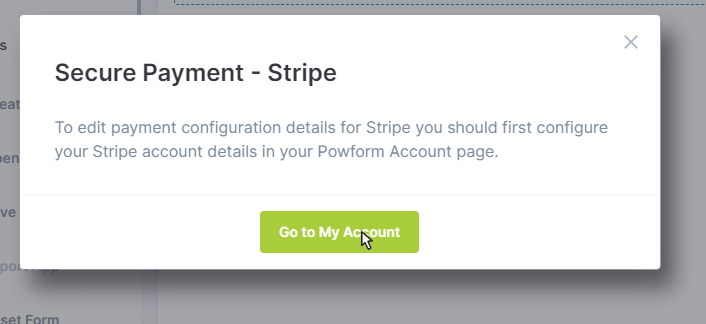
You can click “Go to My Account” to be redirected to the Stripe configuration menu.
It’s also possible to find the same configuration page by following the GIF below.
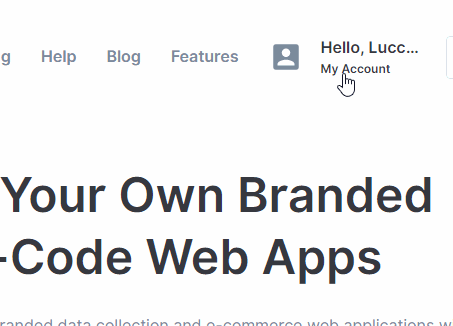
It’s simple, you just need to insert two keys: the Public key and the Secret key.
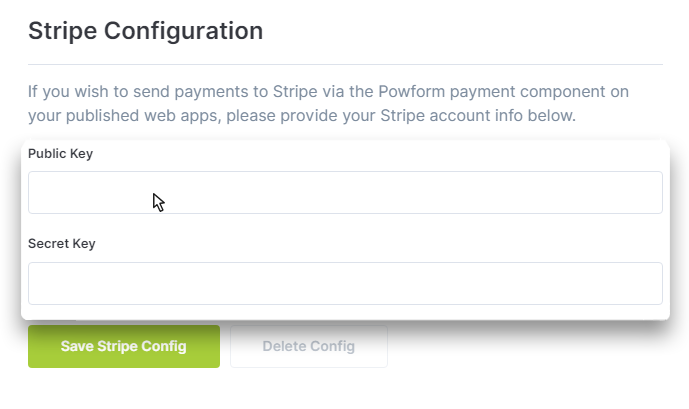
To find this information, just login to your Stripe account, use the search bar to type “keys”, click “API Keys” — or click here after logging into your Stripe account.
Here you’ll find both keys you need to insert on your Powform configuration page. You'll have to select “Reveal test key” to reveal the secret key.
These will be the keys you need:
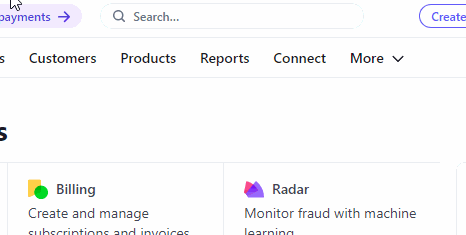
Just copy and paste these keys into their respective fields and click “Save Stripe Config”.
If everything is done correctly, you'll see a green pop-up.
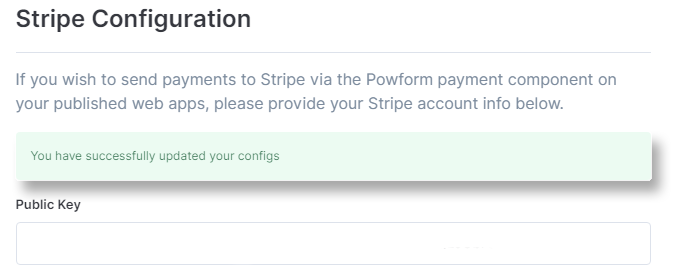
Configuring the Stripe component
After setting up the keys, you’ll be able to insert the Payment component and offer secure Stripe payment through your form.
Details
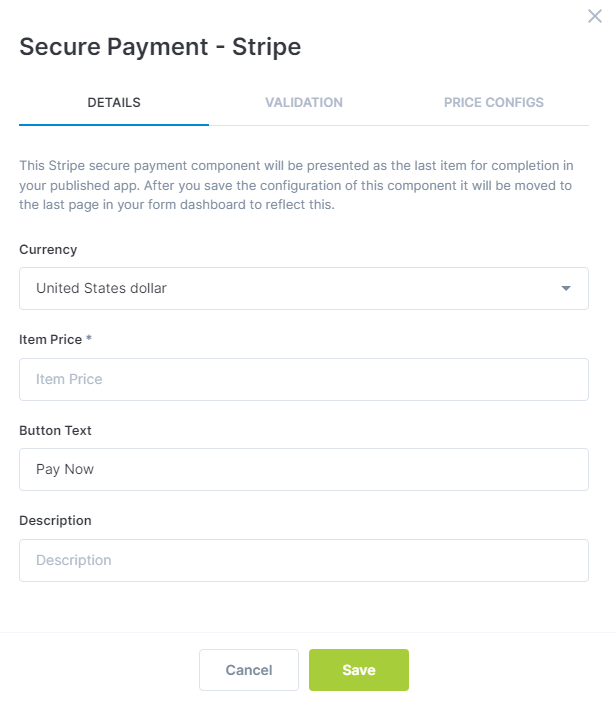
Currency
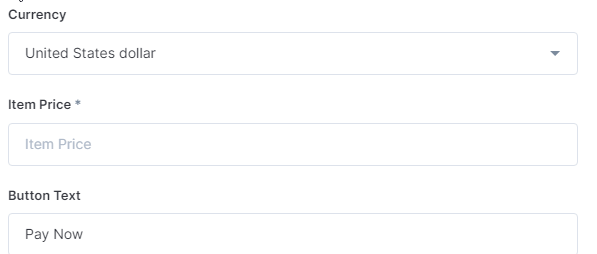
From a list of currencies you can choose the one that your prices will be calculated on.
For example, you can choose from US Dollar, Euro, UK Sterling, Indian Rupee, and more.
Item Price
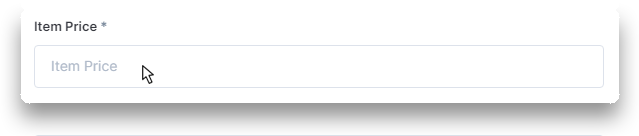
Here you can type the price of your service or product. It’ll be calculated according to the currency previously selected.
Button text
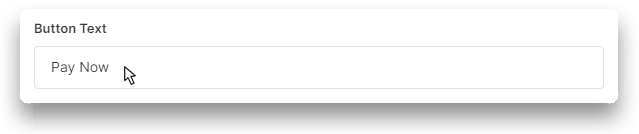
Description
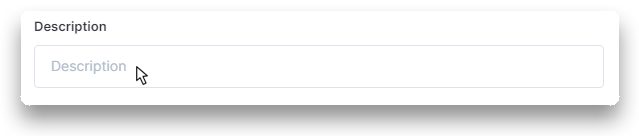
Here you can write a short description for the component.
As an example, you can mention that it's a secure payment method, that it uses Stripe services, how the price changes based on what the customer selects through the Web App, and more.
Validation
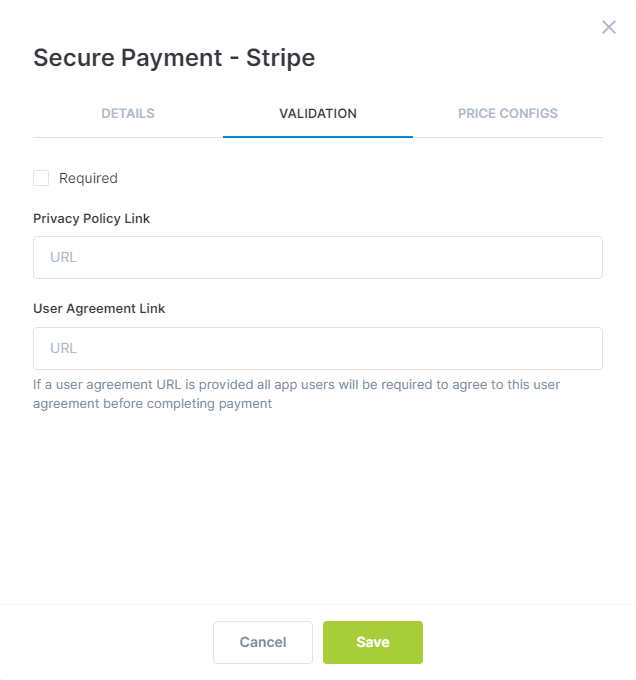
Required

Click here to make the payment mandatory, which will be marked with an asterisk (*).
Privacy Policy Link
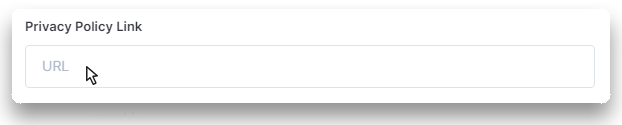
Insert the URL of your Privacy Policy, which can be a page on your website, Google Docs, and more.
User Agreement Link
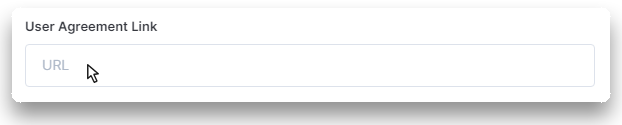
You may also place the URL of your User Agreement here.
Both your Privacy Policy and User Agreement will be linked just below the Stripe button in your published apps.
Price Configs
To learn about Price Configs in more detail, check out our article Conditional Logic - Payment Rules.
Try it out for yourself and use the Stripe option in the Payment Component!
Highly Configurable - No Coding
Build professional and fast branded e-commerce and customer data collection web apps, no coding experience needed. Scalable solutions that can be built and integrated into your business in minutes.
Powform enables you to create branded, interactive, multi-feature apps for mobile and desktop browsers, including all the smart features you need to collect customer data and payments. With the addition of conditional logic you can provide a more tailored experience for your customers.
Our managed secure database allows you to store and analyse all submitted web app data.
Want to store all app data in house?
App submissions can be directed to other business systems via secure authenticated api services.
Contact us today to discuss your custom branded no-code web apps requirements.
