Form Sharing and Collaboration
The Ultimate Guide to Team Collaboration on Online Forms: Make Form Building a Breeze
When it comes to creating contact forms or payment forms without writing a single line of code, finding the right tool can feel like searching for a needle in a haystack. Good news—you just found it. If you’re looking for a user-friendly form creator that handles everything from form access management to live form editing with team members, keep reading. We’re diving into how Powform.com can help you build, manage, and collaborate on forms like a pro, even if you don't know a lick of coding.
Why Powform.com is Your Go-To Form Collaboration Platform
Imagine trying to paint a giant mural with your friends, but everyone’s using different brushes, colors, and even walls! That’s what form creation can feel like without a solid form collaboration tool. With Powform.com, that chaos transforms into a synchronised symphony.
Powform offers an incredible lineup of features designed specifically to make form creation easy, fast, and collaborative. Whether you’re looking to share forms with team members, assign roles for form collaborators, or experience true real-time form collaboration, Powform makes it happen.
What really sets Powform apart? You can easily invite team to edit form, co-edit forms online, and even manage collaborators on forms—all from a sleek, intuitive dashboard. It’s a form sharing platform built for people who want results without headaches.
And if you’re dealing with sensitive data (aren’t we all?), Powform has you covered with secure form sharing options and meticulous form permissions settings.
Curious about how easy it really is to use? Dive into their form fields payment tools and see for yourself how seamless the process can be!
Key Features That Make Powform the Best Form Collaboration Tool
Let's face it: some form tools are so clunky they make you want to throw your laptop across the room. Powform flips that script. Here’s what you’ll love:
Simple, No-Code Form Creation
With Powform’s form builder app, you can drag and drop elements into place. No confusing menus. No “coding required” asterisks hidden in the fine print. Whether you need a basic contact form or an intricate payment form, their online form creator tool makes it ridiculously easy.
Want to experience what a truly user-friendly form creator feels like? Explore all the features Powform has packed into its platform.
Effortless Team Collaboration on Forms
Ever tried working on a document with someone only to find you're editing two different versions? Ugh, nightmare. With Powform, you get collaborative form editing that’s smooth as butter.
You can easily share form with multiple users, control who edits what with form permissions settings, and even set up multi-user form access. The form co-creation features are perfect for teams of all sizes.
Plus, their group editing of forms ensures everyone stays on the same page. No more confusion, no more duplication.
Powerful Access Controls and Security
Not everyone on your team needs full access, right? With Powform, form access management is a breeze. You can assign roles for form collaborators to keep your project organised and safe.
Need to manage form access rights at a granular level? No problem. Want to manage collaborators on forms without feeling like you’re herding cats? Powform’s got your back.
They make it easy to share form with multiple users while maintaining airtight control over who can see, edit, or submit.
And if you’ve ever lost sleep worrying about data breaches, their secure form sharing protocols will be music to your ears.
Finding and using the new Share Feature
The sharing functionality can be found while opening a saved form.
From the Powform dashboard, click Forms from the left panel and then Open Saved.
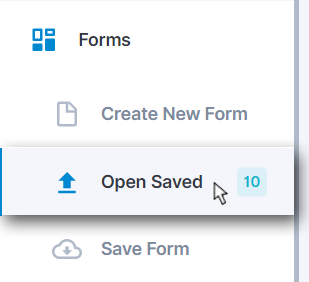
From the prompt that just opened, choose the form you want to share and then click the sharing button, just like below.
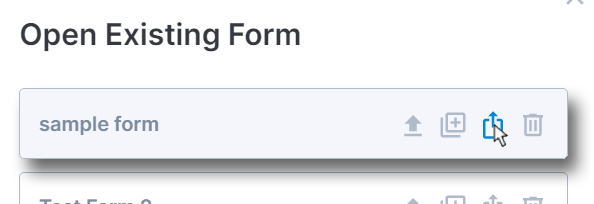
A new window will appear where you can add information about the receiver and other details.
Individual email
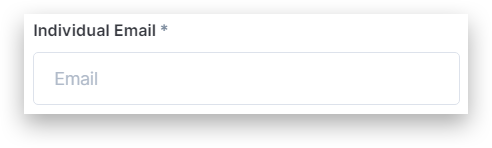
Here you type the other Powform user’s email that will receive your form. This is the only required field.
+ Add user
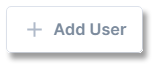
If you are sending the form to 2 or more Powform users, you can click the + Add User button to create an additional email field. You can add as many users as needed and delete a field using the bin next to it.
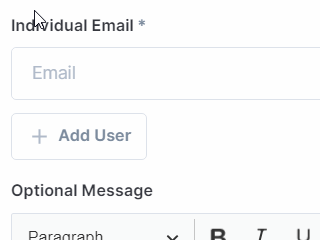
Optional message
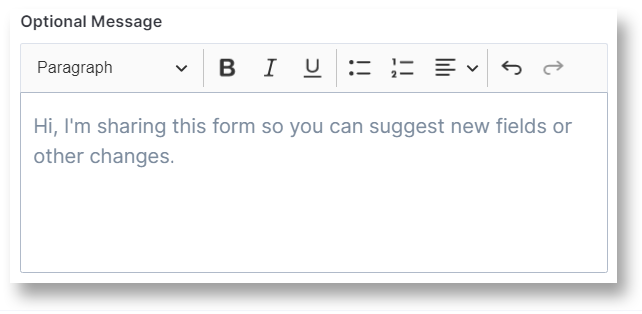
This is an optional box where you can write any message to the receiver. Some suggestions are:
- Show someone how a form can be structured or configured.
- Demonstrate how Conditional Logic can be included in the form's configuration.
- Ask the other user to make the necessary changes.
- Send it to a supervisor for approval.
- Ask for another user's feedback or opinion.
- And more.
Importing the shared form
Powform will instantly send an email with the sender’s name, the form’s name, the date, a link to the form and the optional message you wrote. Check out below how the email will appear for the receiver.
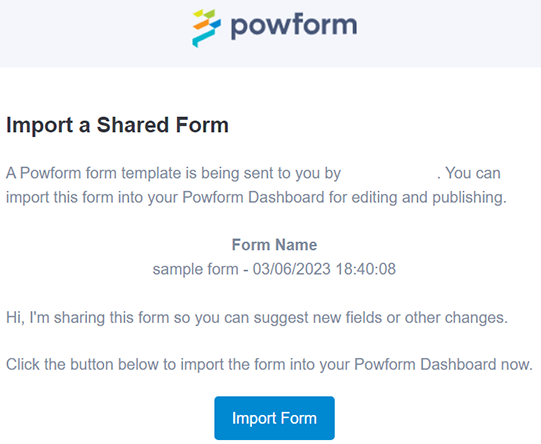
The receiver just needs to click Import Form and then a new tab with the button Go to Form will appear, which can be clicked to access it.
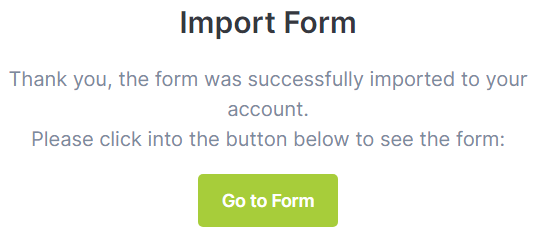
All of the edits can be made, such as excluding, adding components, or changing their properties, names, positions, and more.
Now it’s possible to export the form into a Web App that’ll be sent to your clients and partners, or send the modified version back to the original sharer.
Sharing the modified form back
To keep things simple, the process to send the form back is the same as it was for the sender.
First of all, click Save Form from the left panel and give it a name, which can be the same as the original form or choose a different one, e.g. “Form with modifications 1.0”. Now follow the same steps as a sender:
- Click Forms, then Open Saved from the left panel.
- Select which form will be shared and click the Share Button:
 .
. - Insert the receiver's email address;
- Write a message, optionally. You can write which changes were made in your edit, for example,
Get started with Form Sharing now and see how it will benefit your team's collaboration.
How Powform Powers Real-Time Collaboration Like a Boss
We live in an age of instant everything—messages, food deliveries, even dog-walking services. So why should form collaboration be stuck in the slow lane?
Powform’s live form editing with team feature means your whole crew can work together in real-time. It's like having a live jam session where everyone’s in tune. Perfect for fast-moving teams that can’t afford to wait for file uploads, email chains, or "final_final_version_v4" file names.
Their easy sharing of online forms lets you spin up a collaboration in seconds. Send an invite, set permissions, and you’re good to go. It's that simple.
Plus, if you ever need to adjust permissions mid-project (because let’s face it—things change), Powform lets you tweak form permissions settings on the fly without causing disruptions.
It’s all about fluid, frictionless teamwork. And honestly, once you’ve tasted that kind of simplicity, there’s no going back.
Conclusion: Powform is the No-Brainer Choice for Effortless Online Form Sharing
There’s no shortage of form tools out there, but if you want one that actually makes your life easier—and not harder—Powform is the answer. From form collaboration features to tight form access management, everything is designed with busy teams in mind.
If you need to collaborate on online forms, share forms with team members, or enjoy group editing of forms without the drama, Powform has your perfect solution.
Ready to take your forms from frustrating to fabulous? Dive into Powform’s form fields payment options and explore their dynamic features today. Trust me—you’ll wonder how you ever managed without it.
Highly Configurable - No Coding
Build professional and fast branded e-commerce and customer data collection web apps, no coding experience needed. Scalable solutions that can be built and integrated into your business in minutes.
Powform enables you to create branded, interactive, multi-feature apps for mobile and desktop browsers, including all the smart features you need to collect customer data and payments. With the addition of conditional logic you can provide a more tailored experience for your customers.
Our managed secure database allows you to store and analyse all submitted web app data.
Want to store all app data in house?
App submissions can be directed to other business systems via secure authenticated api services.
Contact us today to discuss your custom branded no-code web apps requirements.
