Database Operations
Expecting a lot of data to be collected after sending your published web app’s link to your clients?
Powform brings searching and sorting functionality that allows you to easily find any information you need in the Database feature. You’ll also be able to organise submissions for better visualisation.
Keep reading to know more!
Columns
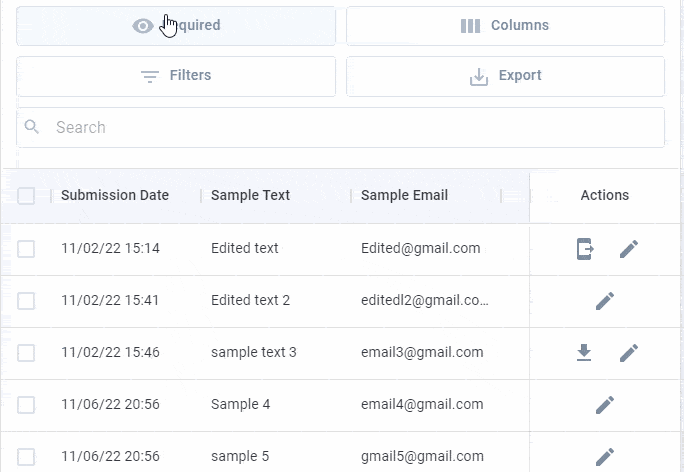
By clicking “Columns”, you can select which columns you want to hide or show.
A prompt will appear and you can search for the type of information you can see. Or you can select what to hide or show from a list:
- Checkbox selection: this checkbox allows you to select each submission individually;
- ID: hidden by default, it’s a code for each submission. This is useful if you need to identify one specific submission;
- Components: you can select each one of your web app’s components, such as Text, Email, Number, etc.;
- Actions: include actions such as Edit, Send SMS, and Download File(s).
It’s also possible to just hide or show all of the information.
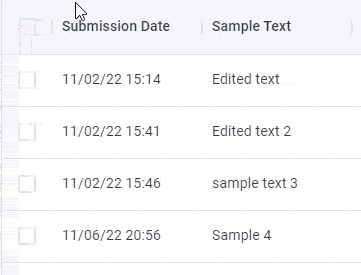
By clicking the 3 dots near each component, hide each component individually or click “Show columns” to bring up the same prompt as before.
Sort by ASC or DESC
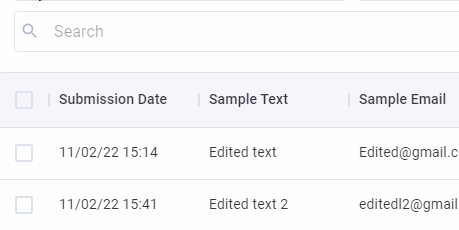
Click the arrow near each component or the three dots right next to each component and select:
- Sort by ASC (Ascending) or Arrow Up: bring newer submissions to the top of the list;
- Sort by DSC (Descending) or Arrow Down: bring older submissions to the top of the list.
Filter
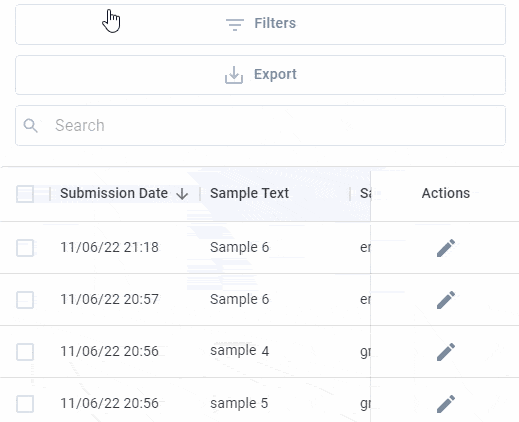
Here you can filter submissions by certain words, number, date, time, and more.
Just as shown above, you select the Column that contains the information you need, and the Operator, which will be one of the following rules:
- Contains;
- Equals;
- Starts with;
- Ends with;
- Is empty;
- Is not empty.
Finally, you type in Value which will be associated with the Operator.
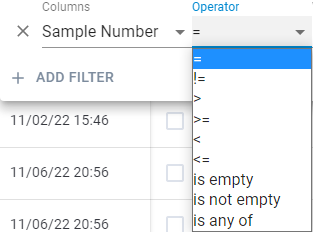
It’s important to know the Operators change for the Number Component. Their meaning are:
- =: equal than;
- !=: not equal than;
- >: bigger than;
- >=: bigger or equal than;
- <: smaller than;
- <: smaller or equal than;
- is empty: if no number was provided by your respondents;
- is not empty: if any number was provided by your respondents;
- is any of: is equal to a specific value you type.
If needed, create more filters by clicking Add Filter, which can be used to filter even further your submissions.
Select “And” to make multiple filters be applied at the same time, or “Or” and any filter will take effect.
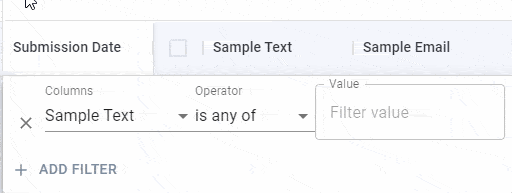
Pins
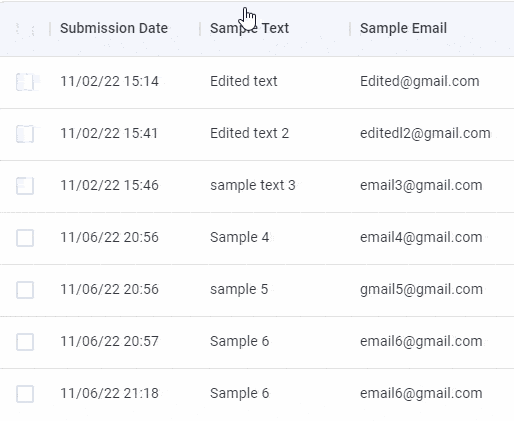
Just like shown above, click the 3 dots and pin a component to the left or to the right. Undo this sorting by clicking the “Unpin” button.
This option is useful to highlight one or more relevant columns.
Search
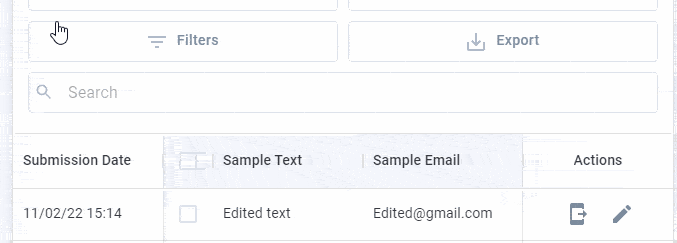
Finally, you can look for very specific information by typing it in the Search bar.
Go to Database and try sorting submissions by yourself!
Highly Configurable - No Coding
Build professional and fast branded e-commerce and customer data collection web apps, no coding experience needed. Scalable solutions that can be built and integrated into your business in minutes.
Powform enables you to create branded, interactive, multi-feature apps for mobile and desktop browsers, including all the smart features you need to collect customer data and payments. With the addition of conditional logic you can provide a more tailored experience for your customers.
Our managed secure database allows you to store and analyse all submitted web app data.
Want to store all app data in house?
App submissions can be directed to other business systems via secure authenticated api services.
Contact us today to discuss your custom branded no-code web apps requirements.
