Conditional Logic - General Rules
Conditional Logic (CL) and its rules may seem hard to understand at first.
But here we explain how the conditions and rules work, with practical examples.
By the end of this reading you’ll know exactly how to use CL accordingly!
How each rule works
There are a total of 25 Rules you can utilise to personalise your form.
Basically, the component you are configuring at the moment will change depending on how the user fills the “Existing Component” selected.
Read below how each one of them works!
Is Not Equal To Time
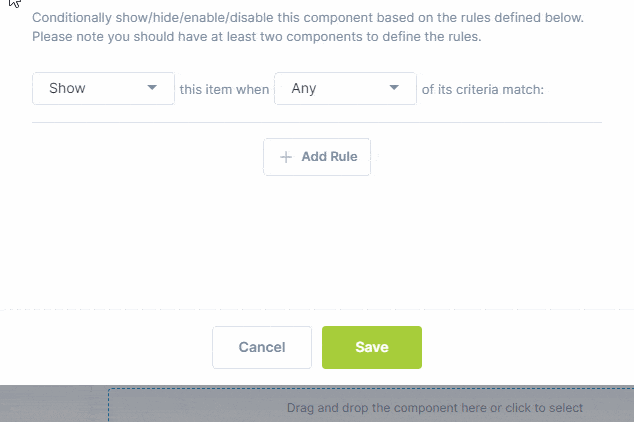
Exclusive if the Time Component is selected, the rule will be applied if you do not insert the time defined in the “Value”.
Is Equal To Time
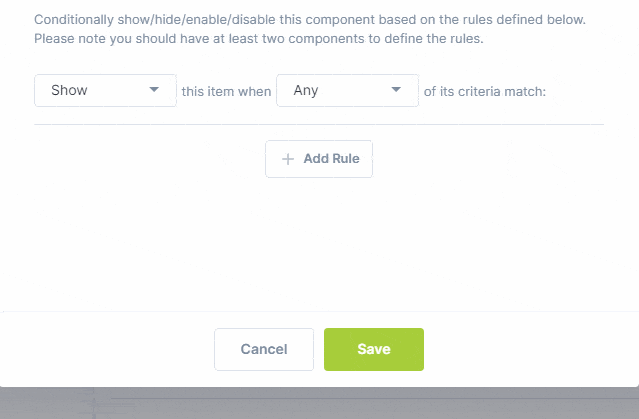
Only present for the Time Component, you can apply this rule if the user determined the time you defined in “Value”.
Is Less Than
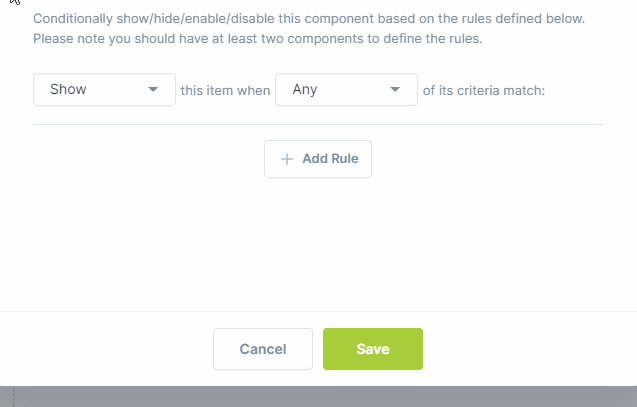
You can add this rule if, while filling the Number Component, the user inserts a number smaller than the value defined.
It also works for the File Upload Component, making the rule apply if lewer files are uploaded than what is set in Value.
Is Greater Than
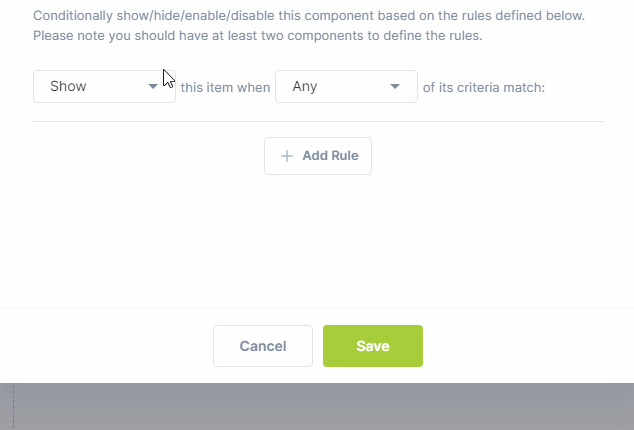
Works like the opposite of Is Less Than. Here, the rule will be applied if the user enters a number bigger than you set in Value.
The rule can also be configured if the user uploads more than a certain number of files in the File Upload.
Year Is
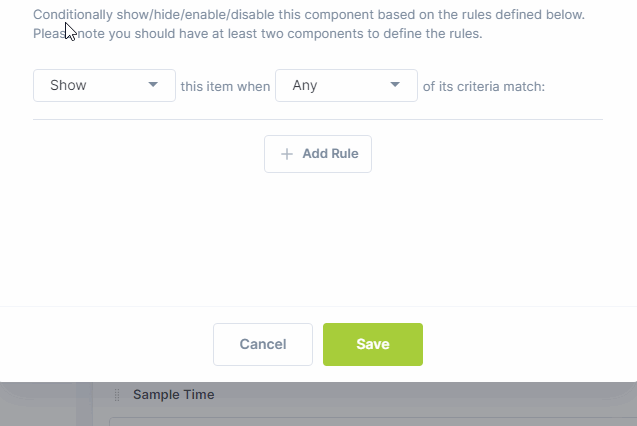
Here you can add a rule that’ll be applied if the user chooses a certain year in the Date Component.
Month Is
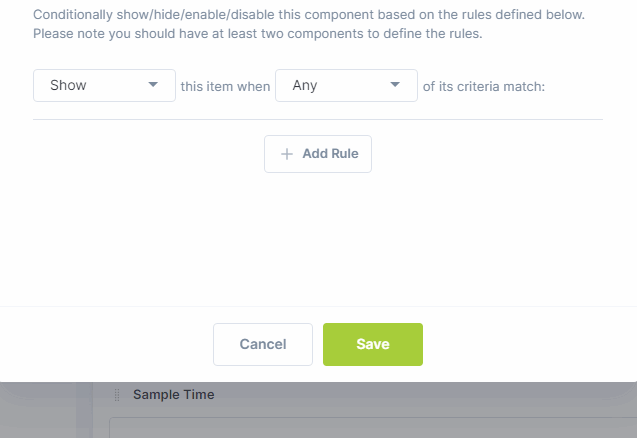
Just like the Year Is, you may create a rule if the user selects the same month you specified in Value.
Day of Month Is
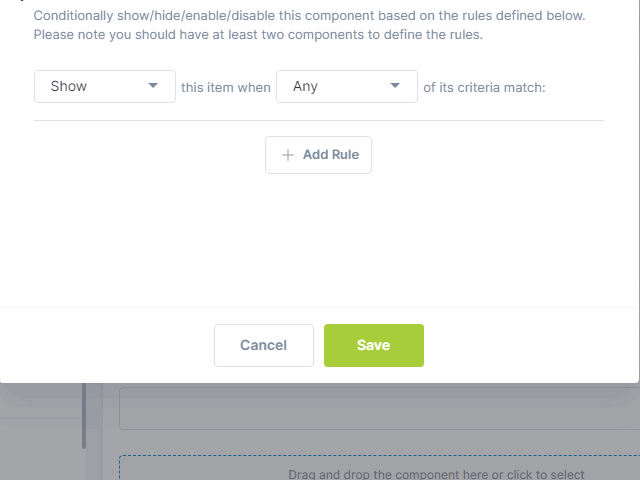
It’s also possible to set rules if the user selects a specific day of the month in the Date Component.
Day of Week Is
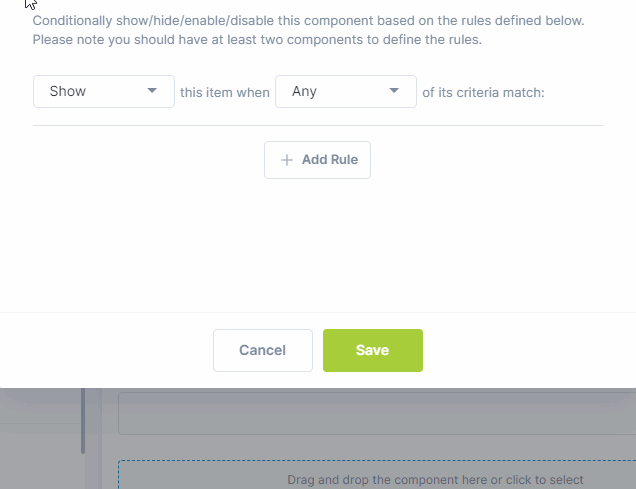
Create a condition that will depend on the day of the week (from Sunday to Saturday) the user selected in the Date Component.
Is Before
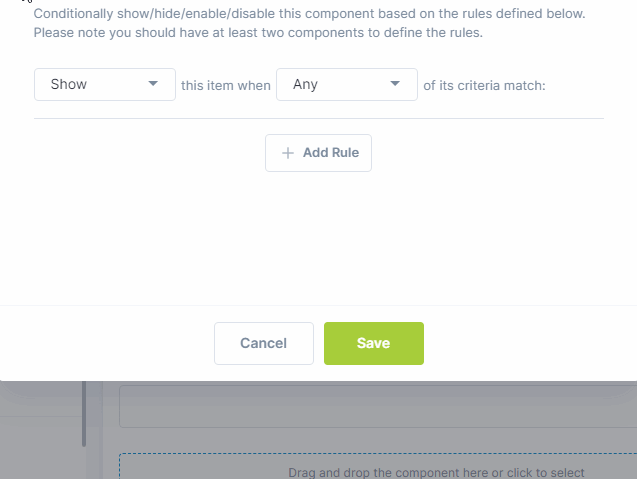
If you selected the Time or Date Component, here the Rule will be applied if the user selected a Time or Date that is before the value you determined in Value.
Is After
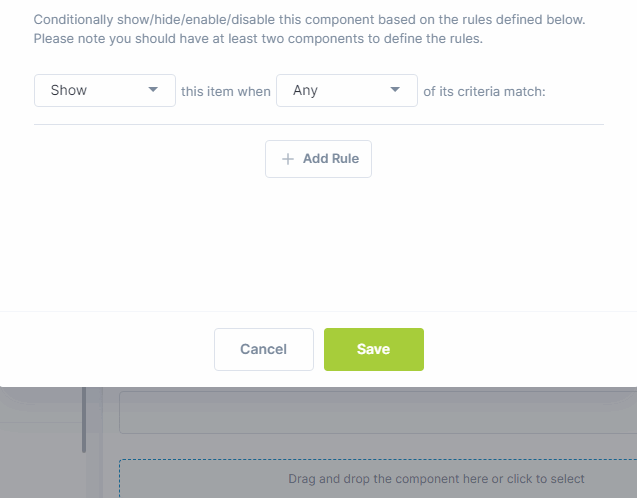
Also for Time or Date Component, create rules that will be applied if the user determines a Time of Date after the date you set in Value.
Is Not Equal To Date
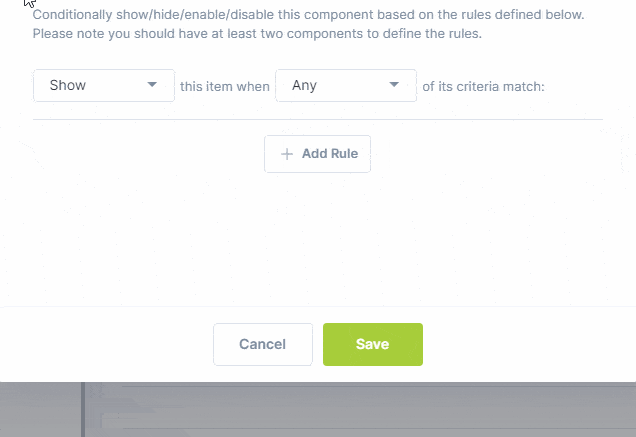
Design a rule that will be applied if the user — in the Date Component — selects a date different from what you set in Value.
Is Equal To Date
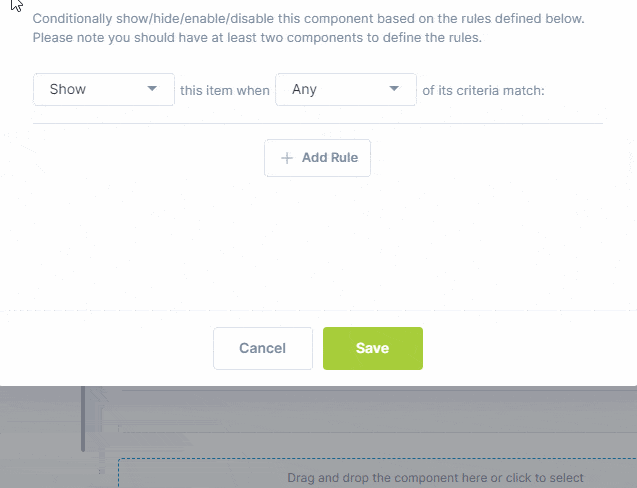
You can also create a rule that will be applied if the user selects a specific date in the Date Component.
Is Filled
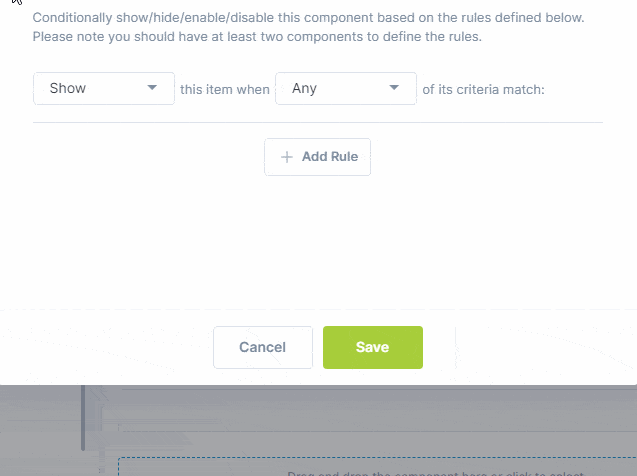
Set a rule if the selected component is filled by the user.
For example, the component being configured might be enabled if the Phone Component is filled.
Is Empty
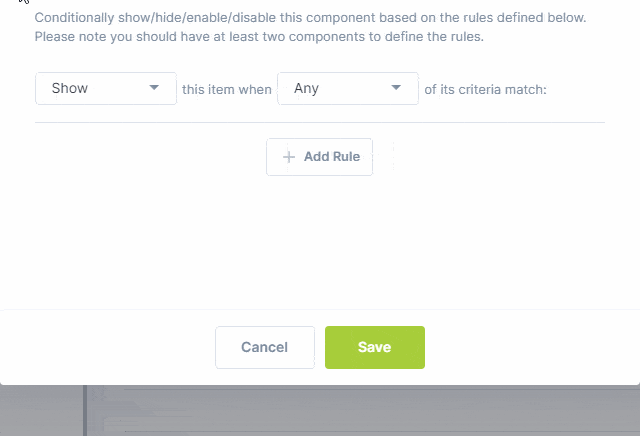
Similar to the one before, here the rule will be applied if the selected component is left empty by the user.
Does Not Ends With
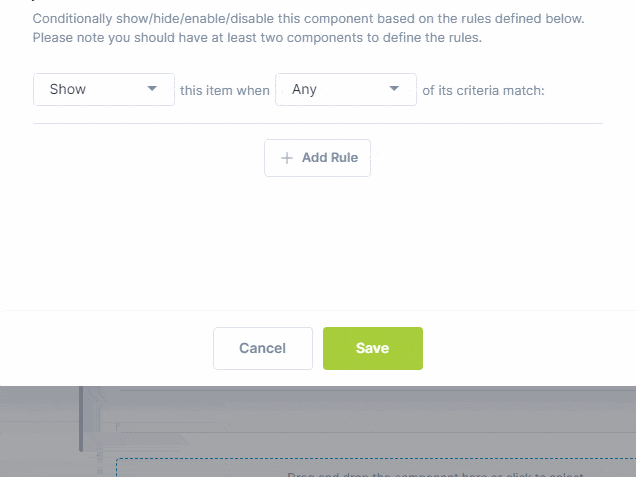
This rule makes the component change if the end of what the user inserted does not end with what you determined in Value.
Ends With
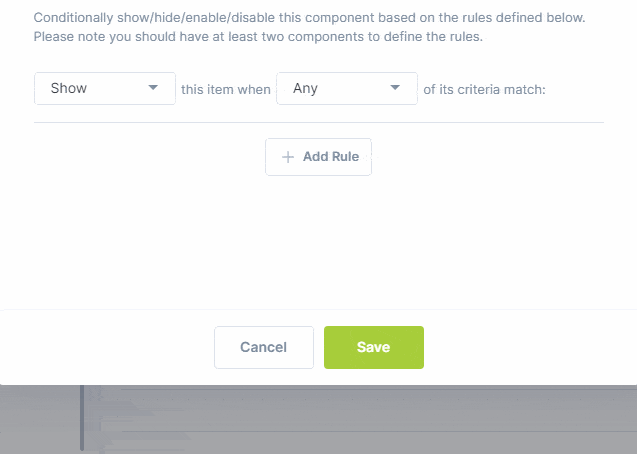
Set a rule that modifies the component if the information set by the user ends in a certain way. words.
Does Not Start With
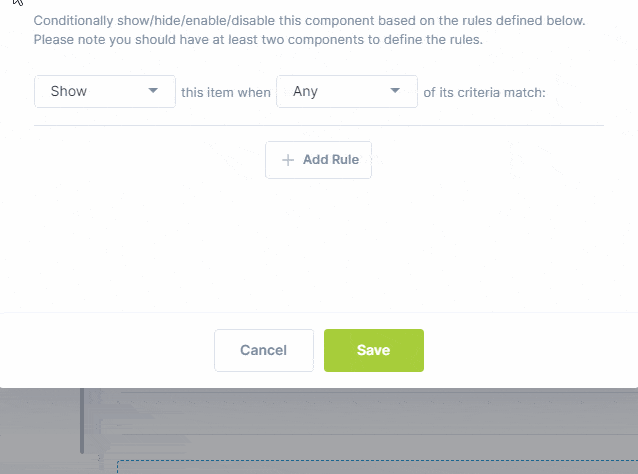
This rule applies if the existing component selected does not start with the Value you determined.
Starts With
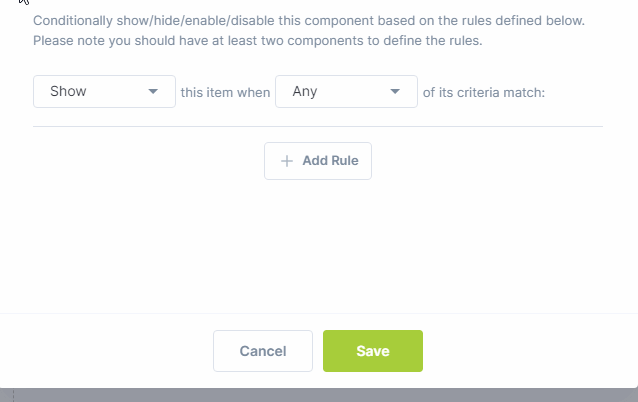
On the other hand, this rule will be applied if the user fill a component with the information you set in Value.
Does Not Contain
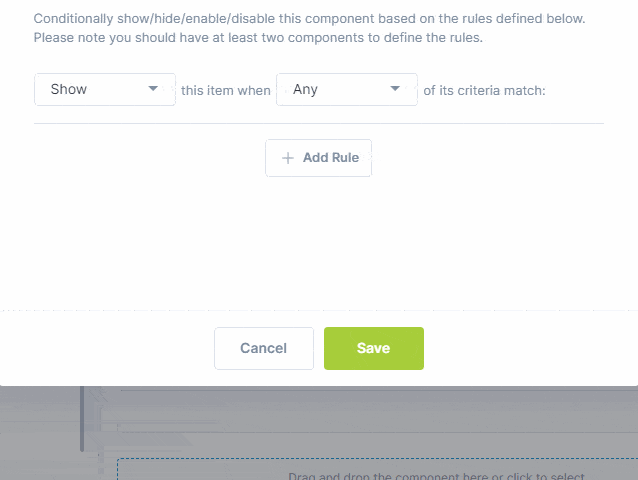
In this case, the form will check if what you inserted in Value is not inserted in the field and apply the rule.
Contains
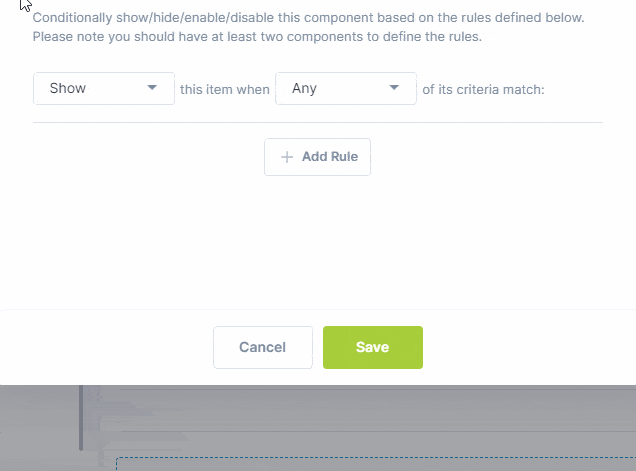
To apply the rule, the form checks if the Value you set is present in the field filled by the user.
Is Not Equal To
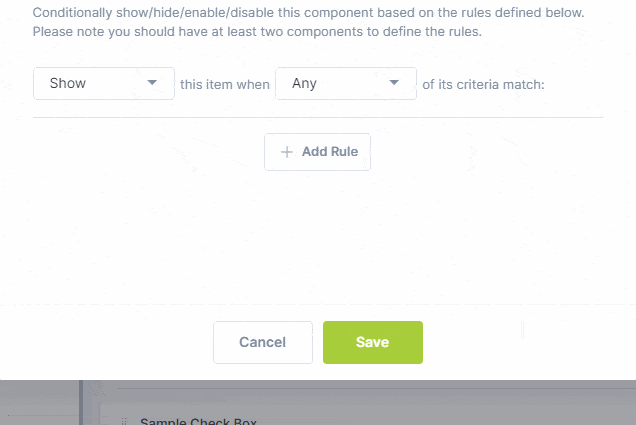
This rule will be active if the number set in Value doesn’t match the one inserted by the user in Number Component.
Is Equal To
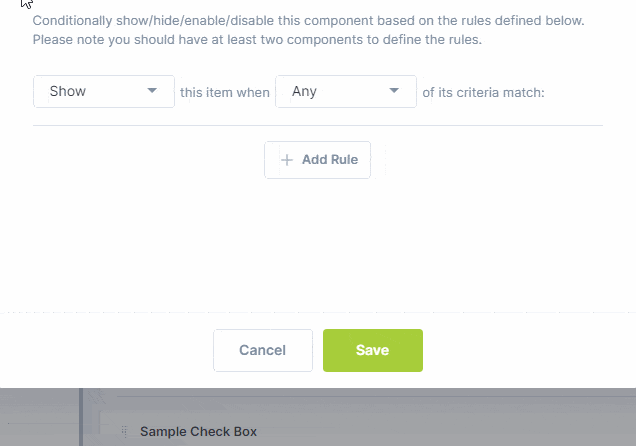
Set this rule to be applied if the Value is the same as the one entered in the Number Component by the user.
Is Selected Count Equal
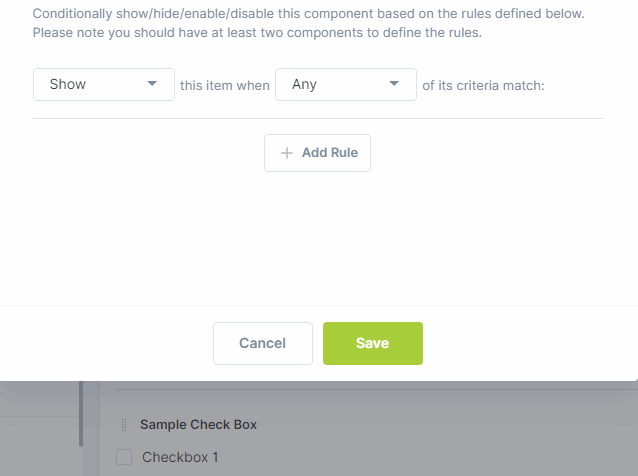
Exclusive to Checkbox Component, this rule will be activated if the amount of checkboxes selected by the user is equal to the value inserted.
Is Not
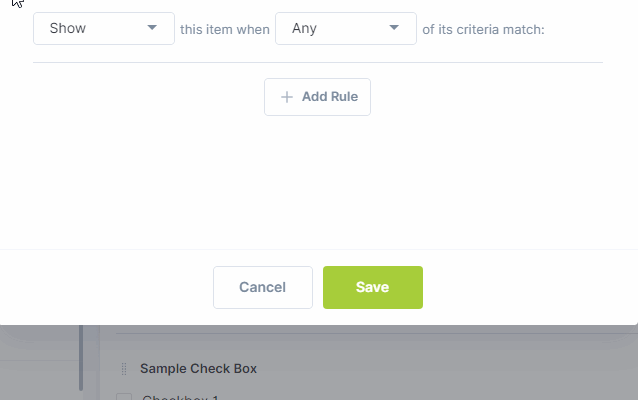
This rule interacts with Dropdown Menu, Check Box, and Radio Components, being activated when the user selects the option you defined in Value.
Is
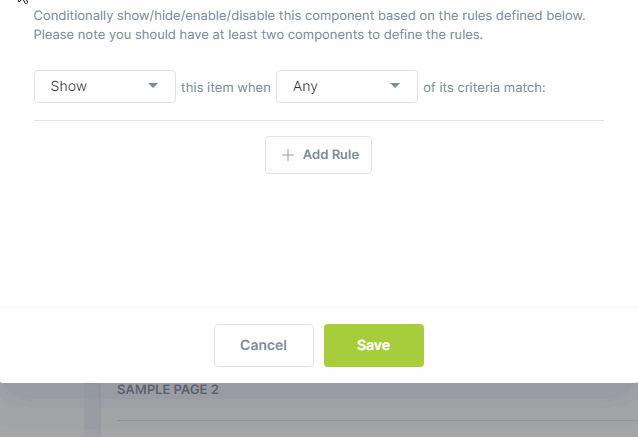
Also present if you select Dropdown Menu, Check Box, or Radio Components. This rule will be applied if the user chooses the same option you determined in Value.
Now open your form and try these rules for yourself!
Highly Configurable - No Coding
Build professional and fast branded e-commerce and customer data collection web apps, no coding experience needed. Scalable solutions that can be built and integrated into your business in minutes.
Powform enables you to create branded, interactive, multi-feature apps for mobile and desktop browsers, including all the smart features you need to collect customer data and payments. With the addition of conditional logic you can provide a more tailored experience for your customers.
Our managed secure database allows you to store and analyse all submitted web app data.
Want to store all app data in house?
App submissions can be directed to other business systems via secure authenticated api services.
Contact us today to discuss your custom branded no-code web apps requirements.
